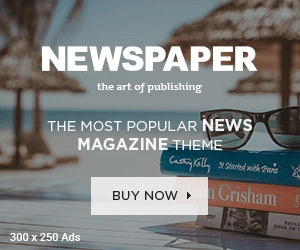Peacock TV, NBCUniversal’s streaming service, offers a diverse range of content, from movies and TV shows to live sports and news. To enjoy all that Peacock has to offer on your device, including Roku, you’ll need to activate the service. In this article, we’ll provide you with a detailed step-by-step guide on how to activate Peacock TV on your chosen device, ensuring you can start streaming your favorite content without delay.
- Device Compatibility
Before you start the activation process, it’s essential to confirm that your device, including Roku, is compatible with Peacock TV. Most modern streaming devices, smart TVs, and web browsers support the Peacock app. However, it’s always a good practice to double-check compatibility to avoid any issues.
- Create a Peacock Account
If you haven’t already, you’ll need to create a Peacock account. You can sign up for a Peacock account on their official website or through the Peacock app on your device. Follow the on-screen instructions to provide your email address, create a password, and complete the registration process.
Read More – How To Activate Fubo TV on Your Device Via fubo.tv/connect.
- Install the Peacock App
If the Peacock app isn’t already installed on your device, head to your device’s app store. Whether you’re using a Roku device, a smart TV, a streaming stick, or a gaming console, you can usually find the Peacock app by searching in the app store. Once you locate it, download and install the app.
- Launch the Peacock App
After the installation is complete, navigate to your device’s home screen or app section and launch the Peacock app. If prompted, sign in to your Peacock account using the credentials you created in step 2.
- Obtain the Activation Code
To link your device to your Peacock account, you’ll need to obtain an activation code. The process for obtaining this code may vary slightly depending on your device, but typically, it involves selecting the “Activate” or “Sign In” option within the Peacock app. The app will then provide you with a unique activation code.
- Visit the Peacock Activation Website
Open a web browser on your computer or mobile device and navigate to the Peacock activation website. The URL for activation is typically displayed on your TV screen as part of the activation process. Alternatively, you can visit peacocktv.com/tv.
- Enter the Activation Code
On the Peacock activation website, you’ll be prompted to enter the activation code that you obtained in step 5. Ensure that you enter it accurately, as it is case-sensitive.
- Confirm Activation
After entering the activation code, click on the “Activate” or “Submit” button on the Peacock activation website. This action will link your device to your Peacock account.
- Start Streaming
Congratulations! You’ve successfully activated Peacock TV on your device or Roku. You can now start exploring and streaming a wide range of content, including movies, TV shows, sports, news, and more.
- Troubleshooting Tips
If you encounter any issues during the activation process, consider the following troubleshooting tips:
- Ensure that your device is connected to the internet.
- Verify that your Peacock account credentials are correct.
- Double-check the accuracy of the activation code.
- Clear your device’s cache and cookies if you experience any technical difficulties.
You May Also Like – How To Play Roblox on Now.gg Via Now.gg Roblox.
Conclusion
Activating Peacock TV on your device or Roku is a straightforward process that allows you to access a diverse array of entertainment options. By following the steps outlined in this guide, you can enjoy the full Peacock experience and begin streaming your favorite content without hassle.